Container Services (HCS)
Deploy containers without the complexity. Perfect for teams that want to focus on building great applications without managing infrastructure.
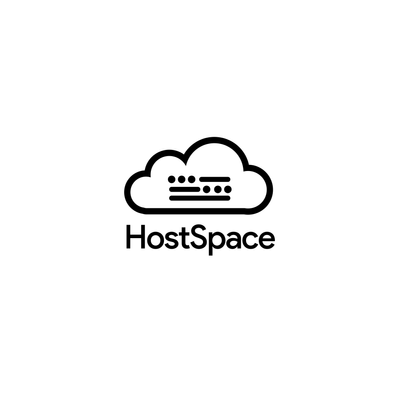
Container Services (HCS)
Deploy containers without the complexity. Perfect for teams that want to focus on building great applications without managing infrastructure.
Kubernetes Engine (HKE)
Production-ready Kubernetes clusters with enterprise-grade security and scalability. Perfect for mission-critical applications and microservices architectures.
Instant deployments with automatic HTTPS and configuration
Dynamic resource allocation with multi-zone availability
One-click deployments of popular applications and add-ons
Native Git integration for automated deployments
Advanced security features and compliance tools
Built-in metrics, logging, and alerting
Full-featured APIs and SDK integration
Strategic locations for optimal performance
Transparent pricing in your local currency